Need to install Mountain Lion on multiple Macs? Here's how to do it.

It's easy to make your own Mountain Lion install disk.
We have instructions for those of us who just want to get it done—using the donation-ware Lion Diskmaker app—as well as those that don't mind a little extra clicking to do it yourself.
Important warning: the OS X installer will delete the necessary file needed to make your own install disk once it runs. Therefore, you need to either make a copy of the installer outside of the Applications folder or make your install disk before upgrading.
Got it? Good—let's get started.
Here's what you need:
- An 8GB or larger USB flash drive, other external disk, or 4.7GB DVD-R
- Mountain Lion installer app downloaded from the Mac App Store
- Optional: Lion Diskmaker app
There's an app for that
If you find digging in to bundles and using Disk Utility to be tedious or bothersome, you can thank developer Guillaume Gète for making Lion Diskmaker. His app automates the process of making a bootable install disk for both Lion and Mountain Lion—just run the app and let it do its thing.(Why not rename the app to something more generic like "OS X Diskmaker"? Gète says he just likes the name better, and besides, it's less likely to catch the ire of Apple's lawyers.)
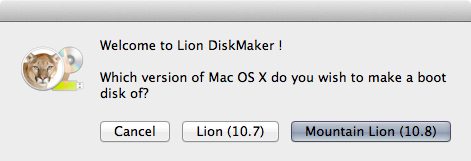
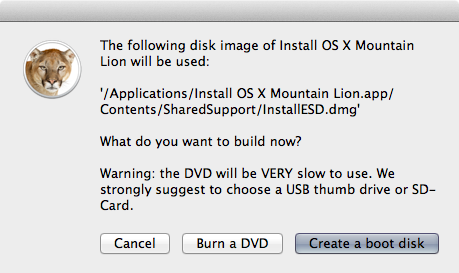
Still easy enough for the DIY-er
If you like doing things yourself, however, the process is still pretty straightforward for any user comfortable with right-clicking and drag-and-drop.Start by right-clicking (or control-clicking) on the "Install OS X Mountain Lion" app, which should be in your main "Applications" folder after downloading. Navigate to Contents > Shared Support, and you should see a disk image called "InstallESD.dmg." We will restore this disk image to our flash drive (or other disk) using Disk Utlity.
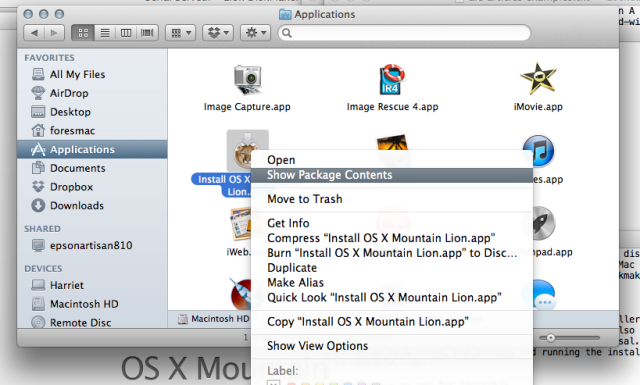
Enlarge / Right-click to dig into the installer's contents.
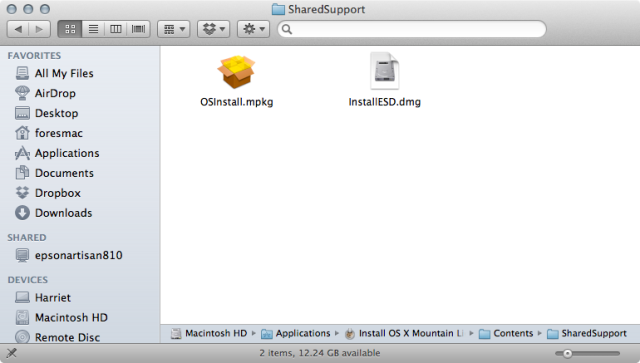
What you're looking for: InstallESD.dmg.
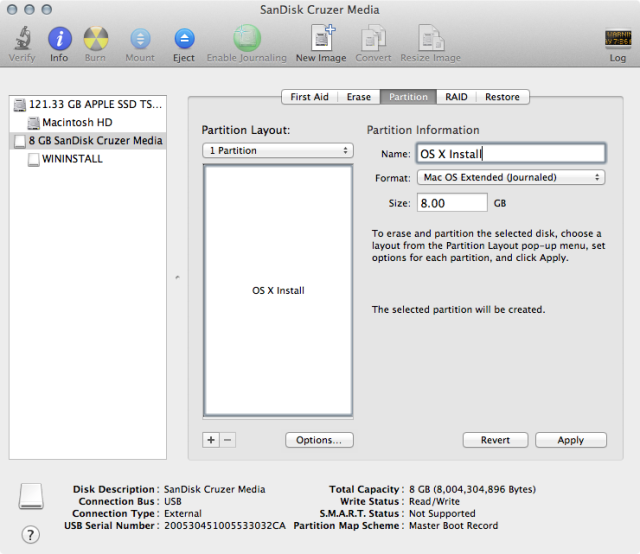
Click the "Options" button and make sure the partition type is "GUID Partition Table."
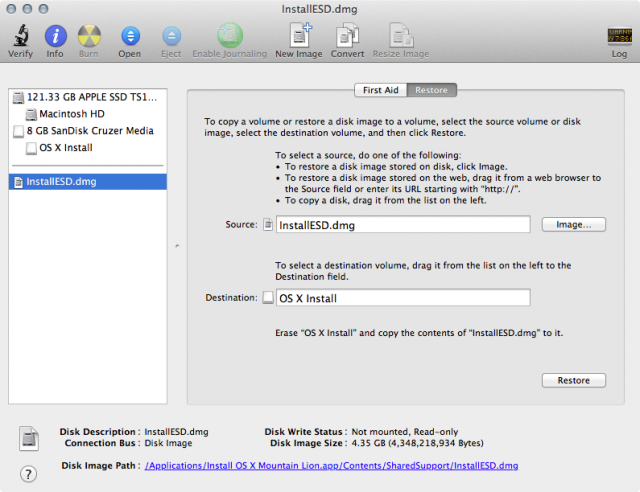
Set your source and destination and click "Restore."
As with Lion, the install disk includes the same options as the emergency recovery partition created when you install Lion or Mountain Lion. With it, you'll be able to use Safari to find troubleshooting information, run Disk Utility to fix filesystem errors, restore from a Time Machine backup, or install Mountain Lion from scratch on any compatible Mac.

No comments:
Post a Comment